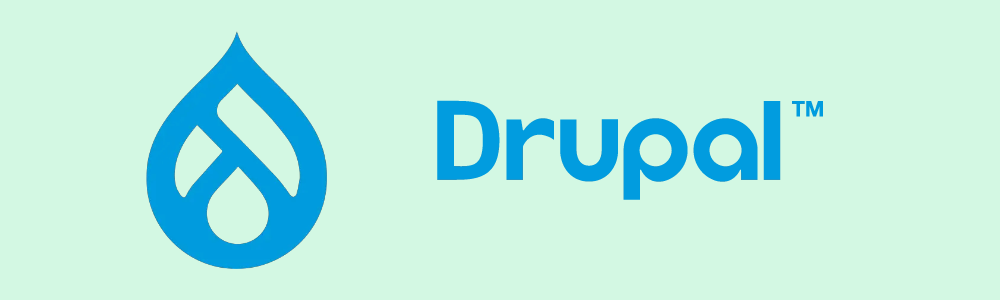
The most recent version of the robust content management system, Drupal 10, gives website designers unmatched flexibility and extensibility. Although Drupal has a wide range of built-in features, there are some situations where custom functionality is required to fully realize the vision for your website. This thorough guide will walk you through the creation of a Drupal Custom Module in both Drupal 9 and Drupal 10, giving you access to a world of opportunities for your website.
Step 1: Planning Your Drupal Custom Module
Before you dive into code, it's crucial to plan your custom module. Define the purpose of the module, the specific functionality it will provide, and the components it will include. Consider the module's name, machine-readable name (often referred to as the "machine name"), and a brief description.
Step 2: Set Up the Module Structure
1. Create the Module Folder:
Inside the "modules/custom" directory of your Drupal installation, create a folder named after your module. This will be your module's home.
2. Create the .info.yml File:
Within your module folder, create a file named "mymodule.info.yml" (replace "mymodule" with your module's name). This file contains metadata about your module.
3. Define Module Info:
Inside the .info.yml file, define information such as the module's name, description, package, version, dependencies, and more.
Step 3: Implementing Module Files
1. Create a .module File:
Create a file named "mymodule.module" in your module folder. This file will contain your module's PHP code.
2. Implement Hooks:
Drupal modules use hooks to interact with the core system. For example, the "hook_menu()" function defines custom URLs and their corresponding callbacks. Refer to Drupal's documentation for a list of available hooks.
Step 4: Adding Functionality
1. Define Custom Functions:
Inside your .module file, define the custom functions that will provide the desired functionality. For instance, if you're creating a custom block, define a function to generate the block's content.
2. Implement Hooks:
Utilize Drupal's hook system to integrate your custom functionality into the appropriate areas of your website. For example, if you're altering a form, you'd use the "hook_form_alter()" hook.
Step 5: Enabling and Testing Your Module
1. Enable Your Module:
Log in to your Drupal admin panel and navigate to "Extend." Locate your custom module in the list and check the box to enable it.
2. Test Your Module:
Test your module's functionality thoroughly to ensure it works as intended. This step is crucial for identifying and resolving any issues.
Step 6: Document Your Module
1. Add README Files:
Inside your module folder, create a "README.txt" or "README.md" file to provide documentation for your module. This should include information about how to use the module, any dependencies, and any specific configuration steps.
Step 7: Version Control and Deployment
1. Version Control:
If you're using version control (e.g., Git), make sure to add your module's folder to the repository. This allows you to track changes and collaborate with others.
2. Deployment:
When deploying your Drupal site to different environments (development, staging, production), ensure that your custom module is present and enabled on each environment.
Conclusion:
Creating a custom module in Drupal 9 is a powerful way to add tailored functionality to your website. By following the steps outlined in this guide, you'll be able to harness the full potential of Drupal's extensibility and create a truly unique online experience. Remember that practice and experimentation are key to mastering custom module development. With each new module you create, you'll gain a deeper understanding of Drupal's architecture and the limitless possibilities it offers for creating dynamic, feature-rich websites.
- Log in to post comments